To run a backup multiple times a day, we can add in multiple schedules.
- Open the software
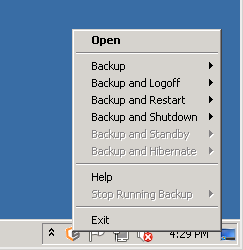
- Click the cog icon to get into the settings
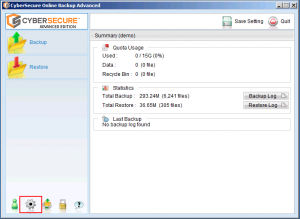
- Choose the backup set name from the drop down menu
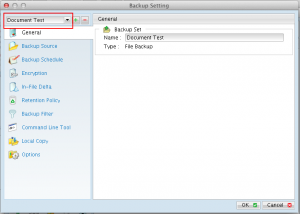
- Click on Schedule on the left hand side of the settings window
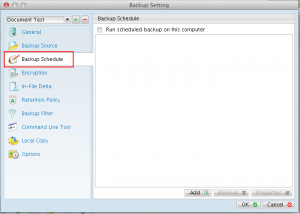
- Click add at the bottom of the right hand pane
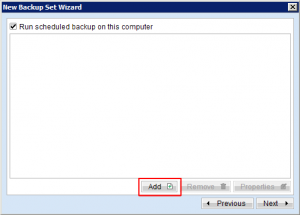
- Add in a schedule for the desired time
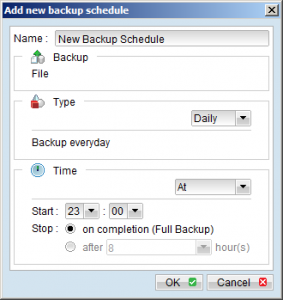
- It’s also possible to add a periodic schedule to backup multiple times per day – this may provide better protection in more critical production environments
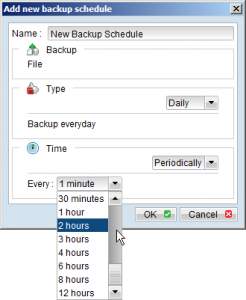
- Click ok and save the settings
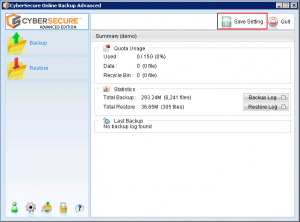
- Close the software console and your desired schedule should now be active.
- To troubleshoot scheduling problems or missed backups, see our fixing missed backups guide