Click here for the video guide
Pre-flight checklist
Before starting, ensure you:
- Have the location of where the backups are stored (either network path or local drive),
If this is a network share, you will need:- UNC path (eg: \\<ip of device>\<sharename>)
- Username
- Password
The UNC path and username can be retrieved from shadowprotect under “Destinations”
- The encryption password to the backups
- The machine from which to perform the restoration from (needs to have shadowprotect software installed)
Process
These steps detail how to restore some files or folders from a ShadowProtect backup.
- Open Windows explorer
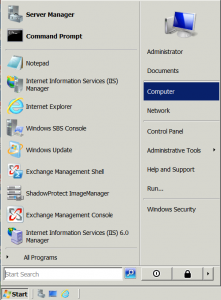
- Browse to the folder containing the ShadowProtect backups on the local storage device. In this example, it’s a disk labelled “CyberSecure”
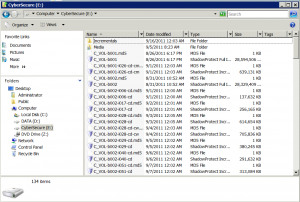
- Right-click the appropriate backup (here we have selected the backup of the C:\ volume from the 15th of September at 4:00PM) and choose “Quick Mount”
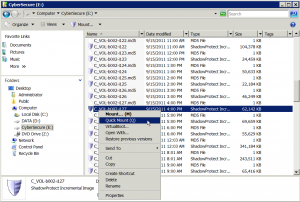
- A windows drive letter will be assigned to the backup, in this case, “F: drive”
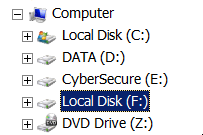
- Now you can browse the F: drive backup as if it were a normal disk. We want to retrieve a file from the “Administrators download” folder, so we simply browse there
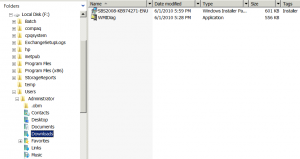
- Right-click the file and choose “Copy”
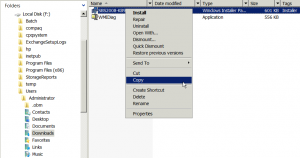
- Browse to your desired destination and choose “Paste”, this will retrieve the file from the backup and put it into a location of your choosing
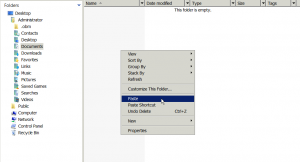
- We can now see that the file has been successfully restored from the backup
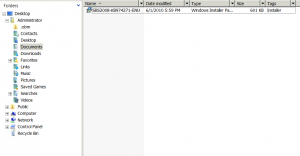
- This process can be applied to entire folders as well as files.
- When done, right-click the backup drive letter that was created and choose “Quick Dismount”